Steg 1: Installera och aktivera WooCommerce
Börja med att logga in på din WordPress och navigera till avsnittet Plugins. Klicka på Lägg till nytt och sök efterWooCommerce" i sökfältet. Installera insticksprogrammet WooCommerce genom att klicka på "Install Now" och aktivera it sedan.
Steg 2: Konfigurera WooCommerce
När du har aktiverat WooCommerce kommer du att uppmanas att slutföra installationsguiden. Denna steg-för-steg-process kommer att vägleda dig genom att konfigurera viktiga inställningar, till exempel butiksplats, valuta och betalningsmetoder.
Fraktalternativ
WooCommerce erbjuder olika leveransalternativ, inklusive fast pris, fri frakt och lokal upphämtning. Du kan också integrera med populära fraktföretag för att beräkna fraktpriser i realtid. Se till att konfigurera dessa inställningar så att de matchar dina affärsbehov.
Betalningsgateways
Välj önskade betalningsgateways för din webbutik. WooCommerce stöder en mängd olika alternativ, inklusive PayPal Stripe och banköverföringar. Se till att konfigurera lämpliga konton och API-nycklar för varje gateway.
Steg 3: Lägg till produkter i din butik
Nu när din WooCommerce är konfigurerad är it dags att lägga till produkter. Gå till Produkter > Lägg till ny i din WordPress för att skapa en ny produktlista. Ange viktiga produktdetaljer, t.ex. titel, beskrivning, pris och bilder. Du kan också kategorisera och tagga produkter för att göra it enklare för kunderna att hitta det de letar efter.
Produkttyper
WooCommerce stöder olika produkttyper, inklusive enkla, variabla, grupperade och virtuella produkter. Välj lämplig produkttyp baserat på ditt lager och din affärsmodell.
Steg 4: Anpassa utseendet på din butik
Din butiks utseende spelar en viktig roll för att locka och behålla kunder. Med WooCommerce kan du anpassa din butiks utseende med hjälp av teman och plugins. I WordPress temakatalog eller i WooCommerce officiella temabutik kan du hitta ett suitable tema för din webbutik.
Widgetar och kortkoder
WooCommerce levereras med flera inbyggda widgets och kortkoder som hjälper dig att visa upp produkter och förbättra shoppingupplevelsen. Du kan till exempel visa utvalda produkter, bästsäljande artiklar eller produktkategorier med hjälp av widgetar.
Steg 5: Konfigurera analys och rapportering
Att förstå din butiks prestanda är avgörande för att fatta datadrivna beslut. WooCommerce tillhandahåller inbyggda rapporterings- och analysverktyg som hjälper dig att spåra försäljning, beställningar och kundbeteende. Du kan också integrera med analysplattformar från tredje part som Google Analytics för mer avancerade insikter.
Steg 6: Optimera din butik för SEO
För att driva organisk trafik till din webbutik är it viktigt att optimera din webbplats för sökmotorer. WooCommerce är byggt med SEO i åtanke, men du kan ytterligare förbättra din butiks synlighet med hjälp av SEO-plugins som Yoast eller All in One SEO Pack. Dessa plugins hjälper dig att optimera produktsidor, skapa XML-webbplatskartor och generera SEO-vänliga webbadresser.
Steg 7: Förbättra din butik med tillägg och integrationer
WooCommerce erbjuder ett brett utbud av tillägg och integrationer för att hjälpa dig att utöka din butiks funktionalitet. Alumio kan till exempel tillhandahålla flexibla integrationslösningar för WooCommerce och omfattande projektstöd för att säkerställa en sömlös implementering av programvara. Utforska WooCommerce marknadsplats för att hitta de rätta tilläggen för dina affärsbehov.
Genom att följa dessa steg kommer du att ha en fullt fungerande WooCommerce som är redo att betjäna dina kunder. Kom ihåg att optimering av din butiks prestanda och användarupplevelse är en pågående process. Uppdatera din butik regelbundet, övervaka dess prestanda och genomför förbättringar för att ligga steget före konkurrenterna.
Steg 8: Säkerställ säkerheten i din butik
Att säkra din webbutik är avgörande för att skydda känslig kundinformation och upprätthålla din webbplats rykte. WooCommerce har inbyggda säkerhetsfunktioner, men du bör vidta ytterligare åtgärder för att förbättra din butiks säkerhet. Några rekommenderade steg inkluderar:
- Håll dina WordPress och WooCommerce uppdaterade
- Använd starka lösenord och tvåfaktorsautentisering
- Implementera ett SSL-certifikat för att kryptera dataöverföringar
- Gör regelbundna säkerhetskopior av din webbplats
Steg 9: Marknadsför din butik genom Marketing
För att locka kunder till din butik måste du genomföra olika marketing . Några effektiva tekniker för att marknadsföra din WooCommerce inkluderar:
- marketing av innehåll: Skapa värdefullt innehåll, t.ex. blogginlägg eller instruktionsböcker, som ger värde för din målgrupp
- marketing i sociala medier: Samarbeta med potentiella kunder på sociala medier som Facebook, Twitter och Instagram
- marketing via e-post: Skapa en e-postlista och skicka nyhetsbrev eller kampanjmeddelanden till dina prenumeranter
- Betald annonsering: Kör riktade annonser på plattformar som Google Ads eller Facebook Ads för att driva trafik till din butik
Steg 10: Erbjud utmärkt kundsupport
Att erbjuda exceptionell kundsupport är viktigt för att bygga upp förtroende och främja kundlojalitet. Gör it enkelt för dina kunder att kontakta dig genom att erbjuda flera supportkanaler, t.ex. e-post, telefon eller livechatt. Var lyhörd och uppmärksam på kundernas förfrågningar och problem och sträva alltid efter att överträffa deras förväntningar.
Sammanfattningsvis innebär installation av en WooCommerce på din WordPress att du installerar och konfigurerar insticksprogrammet, lägger till produkter, anpassar utseendet, optimerar för SEO och förbättrar butikens funktionalitet med iPaaS plattformar som Alumio. Genom att följa denna omfattande guide kommer du att skapa en framgångsrik onlinebutik som sticker ut från konkurrenterna och ger en exceptionell kundupplevelse.
Kom ihåg att nyckeln till långsiktig framgång är att kontinuerligt förbättra din butik genom att övervaka dess prestanda, implementera nya funktioner och förfina dina marketing . Håll dig engagerad i att tillhandahålla en utmärkt shoppingupplevelse, och din WooCommerce kommer att blomstra.








.avif)